**It is recommended that before you install any plugins you take a backup of your site within your dashboard in case you have to back out due to a site crash after the plugin is installed**
To add additional WordPress or third-party plugins to your site:
Log in to your site
On the left menu bar look for “Plugins” and then under that select “Add New”
If installing from the WordPress Plugin Directory
1. On the new page you will find the option to search the WordPress directory for new plugins to install
2. After finding the plugin you would like to install click the “Install” button on the plugin
3. After the plugin has been installed the button will now change to “Activate” click on it to activate the plugin.
The plugin has now been installed and activated. Follow the vendor’s instructions to configure the plugin and complete the new features on your site.
If Installing a plugin that you have or downloaded from somewhere else
- On the same page look for the “Upload Plugin” button above
- Browse to where you have the plugin
- You will be taken to a screen that tells you that the plugin has been installed successfully. (If the plugin did not install you will have to reach out to the vendor of the plugin for more troubleshooting tips.)
- If the plugin is installed successfully you will see an option to “Activate” the plugin. Click on that.
The plugin has now been installed and activated. Follow the vendor’s instructions to configure the plugin and complete the new features on your site.